Do you own any website or maintain the website of any company?
If yes, then you have probably heard about the Google Search Console tool or Google Webmaster tool. Known as Google Webmaster Tools for over a decade, Google, in the year 2015, rebranded its tool name as Google Search Console.
Whether you are an SEO pro or new to SEO, you cannot deny the power of the Google Search Console for the search engine visibility of your website.
Wondering what exactly this tool is and how it is useful for your website? This article gives you an insight into the Google Search Console, its features and how to set up this tool on your website. Let’s dive in and get the details.
What is the Google Search Console Tool?
Google Search Console is the free tool for website owners, web marketers, marketing professionals, and designers to help monitor their website’s performance in the Google search results.
Google Search Console Tools offers the following actions to perform on the website.
- It confirms that Google can find your website and crawl it.
- Help in indexing of new and updated content of your website.
- Keep track of search traffic of your site, how often your website appears in search results.
- Help in troubleshooting issues related to AMP, mobile usability and other features.
- It shows which terms are drawing people to your website.
In short, the Google Search Console is an indispensable aid and a complete tool for optimizing your website for search engine results.
Steps to Set up the Google Search Console to Your Website
With so much amazing features, if you have now decided to set up a Google Search Console to your website, then you have made the right decision.
But, how to set up this tool on your website? Check out these steps and use this powerful tool on your website.
1. Set up an account
To use the Google Search Console for your website, you first need to create an account. Click on ‘Add Property’ and insert the website you want to add.

2. Verify ownership of your website
After adding a website, you need to verify that you are the owner of the website. There are various options to verify your website in the search console:
- Adding an HTML Tag
- Via Domain name provider
- Google Analytics
- Google Tag Manager
Use a suitable option and verify your ownership. After verification, you will receive a success message and Google Search Console tool will start collecting the data of your website.
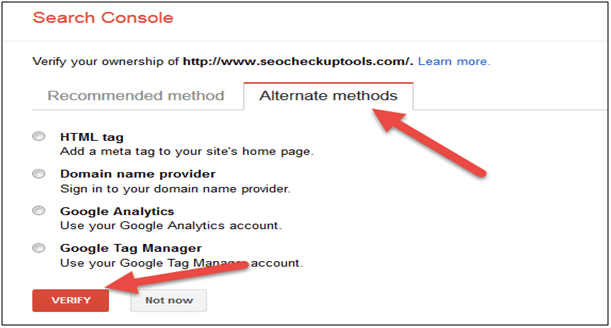
Google Search Console Features: 8 Must-Know Features of Google Search Console
Google Search Console is a powerful tool that can be used to analyze the reasons responsible for the poor user experience and low search engine ranking of your website. The features of the Google Search Console are:
1. Search Analytics Report
This feature will give you information about the performance of your websites like the number of clicks, impressions, the average click-through-rate (CTR), and position.
You can check the ranking of the specific page of your site and also find out the number of visitors using image search to visit your site. This report will tell you which keywords are driving more traffic to your site.

2. HTML Improvement Tool
This feature helps in identifying the issues related to SEO like missing metadata, under-optimized or over-optimized metadata, duplicate content. If identical content is found, Google takes the decision of more relevant content related to the search query.

You can check this feature by visiting the Search appearance in your search console account and click on HTML improvements.
3. Fetch as Google
This tool ensures the search engine friendliness of your website. It analyzes the website URLs to check that include any changes in the content, title tag etc. It also helps in communicating with the search engine bots to check whether your page can be indexed or not.
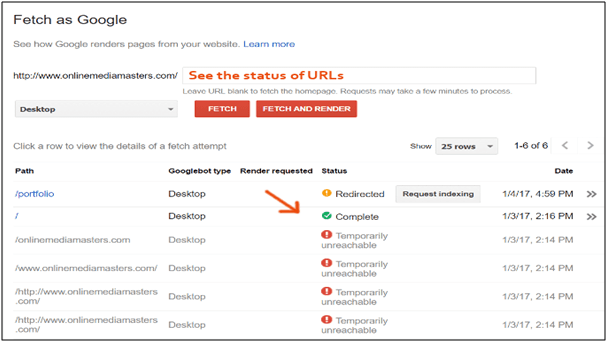
Fetch as Google feature indicates the issues related to blocking of your website due to any coding error or robot.txt error.
4. Sitemaps and Robots.txt tester
Sitemaps are important to better understand your website. When you submit your sitemap to Google, it will help in quickly indexing of your website.

In Search Console -> Sitemaps, click the Add/ test sitemap button and check the sitemap of your website. If no error is found then you can proceed else make changes and submit again.
Robots.txt instructs the search engine bots about which pages to crawl and what not.
5. Crawl Errors
Examining crawl error report helps in solving issues related to the crawl section. Click on Crawl and select ‘Crawl Errors’ that mention about the site errors and URL error.
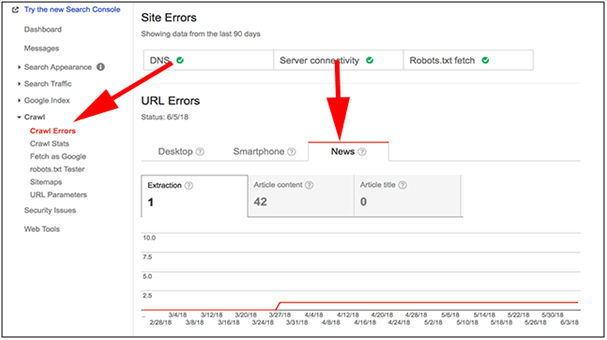
In the Site Error, it will show you the error that preventing Googlebot to crawl your website.
The URL Error section will show you the errors which are related to the specific URLs.
6. Accelerated Mobile Pages
With the increasing use of the internet today, mobile has become everything these days. So, Google has also emphasized its report on the mobile-friendliness of your website.

You can check the AMP report by clicking on ‘Accelerated mobile pages’ in Search Appearance section. There is a graph with two line- blue and red.
The blue line indicates you AMP indexed pages and the red line indicates the error in these pages.
If errors are found then Google will tell you the exact problem and you can then fix it.
7. Data highlighter
This feature enables you to add structured data to your website. If you have just started your website, then certainly you won’t be able to see this report. In the Search Appearance section, click on Data Highlighter.
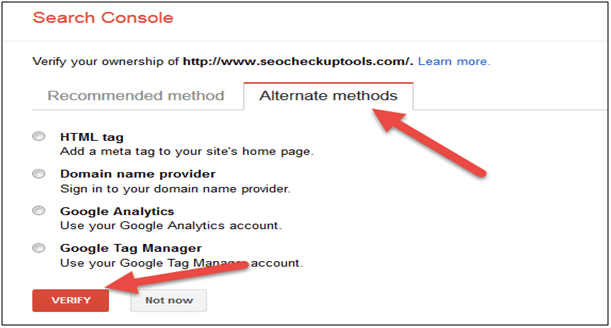

Then click Start Highlighting button and you will be given the option to highlight the pages on your site like
- Articles
- Products
- Software Applications
- Events
8. Links to Your Site
Under Search Traffic Option, click on ‘Links to Your Site’. This report will show you the sites linking to your website and the pages they are linking to.

You will see what anchor texts are most linking to your website, the internal links and external links on your website.
In the internal links section, you can check the most linked pages of your website from the other spots on your site.
Conclusion
The future of the Google Search Console is beta testing. The most important feature of this new version is that it shows a report of 12 months of search data, which is very important from SEO’s perspective.
No matter how small your website is- make sure to have a verified Google Search Console account to have a complete analysis of your website and improve its performance.

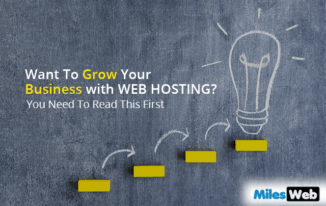
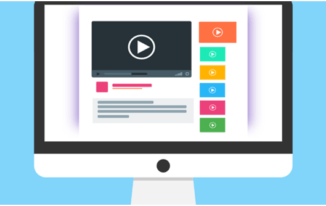

Nice 411 on Google Console, George. Accelerated mobile pages is a biggie these days. Most folks consume blogs and the web in general on mobile devices.
Thanks Ryan